Fun 1 hour single Page!
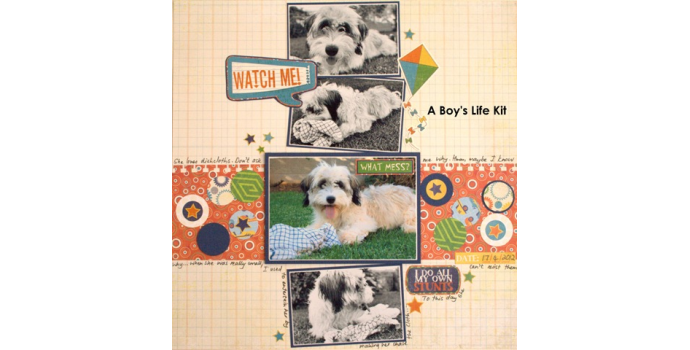
Sometimes it is good to delve into the past - 7 years ago we posted this step by step tutorial - hope you will still enjoy it!
Remember to SUBSCRIBE to our newsletter so that you never miss out on Inspiration!
Well, today is the first Scrapbook Studio JBay step by step tutorial on how to do a scrapbook layout - of hopefully many more to come! The complaint we hear the most from Scrappers is that they just don’t have TIME to scrap. Well, we all share that sentiment, and some of us do have more time than others, but we are sure that all of us have at least ONE hour every week that we can Scrap! We decided to show you how to create a quick and effective page using ONLY patterned papers, one cardstock and some coordinating stickers. It helps when you need to make a quick page that all your products match – but it is not necessary to do it this way. You can go through your stash and pick and choose several different manufacturers’ papers and embellishments that compliment each other, and achieve the same effect! Hmmm, sounds like another tutorial idea!
For this layout I used two matching patterned papers, one cardstock, off cuts from other patterned papers and some stickers. That is all.
First step – ALWAYS – trim your background page to 30cm x 30cm. We know 12 inches are “USA” standard, but a lot of the Postbound Scrapbook Albums don’t like 12” x 12” layouts. Especially if you use some dimension on your page. So, we recommend that you get into the habit of always doing this first, so that you don’t have to struggle to fit the page you spent all that time making, into your album.
Next, decide on how many photos you want to use. I decided to use 4, and all landscape. I used 3 smaller ones and one bigger one, my main photo. I printed the three smaller ones in black and white, and the main photo in colour. Cut your mats for your photos first and position them on your background. I did not want them straight, as I wanted my main photo to be straight. So I just put these three at a slight angle. Glue them down when you are happy with where they are.
I love sanding my photos. I believe it just gives it an extra “pop” when you add them to your layout. In the shots above, I sanded them the way I see most clients sand their photos. Very “almost-like”. If you like it that way, I am not here to tell you to do it differently! But, the photos below will show you how much more effective this is when you actually sand with meaning!
As you can see, it really just makes the photo “pop” more than the first example……. Please remember that this is OPTIONAL. If you don’t like it, don’t do it!
You can use any sanding tool of your choice to sand your photos!
Next I took out some of my border punches and decided on which one I wanted to punch a border of.
I cut a strip of another patterned paper – this time a bold one, and I punched a border. (this is obviously an optional step – if you don’t have a border punch, just glue down the plain strip!! I then added all my photos and I raised the main photo slightly before gluing it down.
Next I punched a bunch of circles with two different sized circle punches. (if you don’t have circle punches – cut squares!! I just did circles as the strip of paper has circles on it, and I wanted to repeat the theme. Arrange these anywhere on the exposed parts of the pattern strip.
When I glued my mats down, I forgot that the one needed to be tucked underneath the other one. So I had to gently (yet forcefully) lift it to tuck the other one in under it. After I had done it, this looked ugly to me. So I looked at my sticker sheet, to see what I could use to cover this scrapbook-sin. I found a sticker that I thought I could just as well use as the title of the page! I matted the sticker onto some of the same red patterned paper that my strip was from, and I cut it free hand around the outline. It looked too bland, so I glued it onto some blue cardstock and also cut it free hand. Yes, you can cut free hand! If I can do it, you can do it!
It does not cover my mishap entirely, but when you view the layout as a whole, it just draws your attention to the words, and not the blunder!
When I glued the circles down, I also wanted some of them to have some dimension. I had punched a lot of them, so I decided to glue some of them together to not waste, and also raise them without having to stress about finding something to raise them with! A tip on raising items on your pages – if you only add a foam dot or strip here and there, it will make DENTS in your photos/items over time. Rather raise with something solid – use fun foam or cardboard for big areas and for small ones, keep those foam dots etc really close, or just cut the same shape slightly smaller from fun foam and adhere it to your item!
So, this is where we are now! I have placed my circles, my title is down, and now I am starting to embellish my page. I took some of the stickers from the sticker sheet, like the kite, and glued it down. I also used some stars that were on the sticker sheet to dress up some of my circles.
Some close up shots of how I matted some of the word stickers to give them extra dimension.
And there you have it - all done in under one hour!
REMEMBER - Make sure you are SUBSCRIBED to our Newsletter so that you NEVER miss out on Inspiration!




















